Up until l a week or two ago, if you enabled HTTPS in your Windows Live Hotmail account, you could not access your email through the Windows Live desktop client. This was a major security flaw, that Microsoft didn’t solve for a long time.
Thankfully, the latest version of Windows Live Mail finally will work with email accounts that have HTTPS permanently enabled via the web.
However, when I tried to download the latest version [link], the installer would give me the following error message.
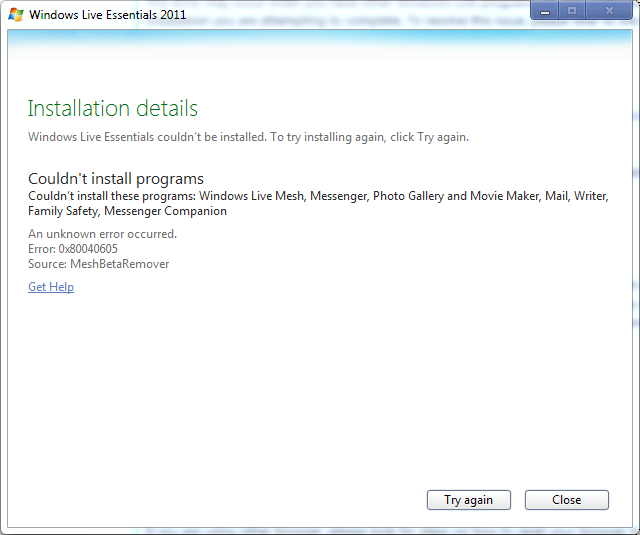
I tried MANY different Windows Support threads on how to fix this and other Windows Live installation error, but found the only way to get rid of this error and solve the problem completely was to do the following:
- Go to my user profile directory and find the AppData Folder (Usually c:/Users/Username/AppData)
If you don’t see that folder in Windows 7, you need to “Show hidden files, folders, and drives” in your “Folder and Search Options”. - Delete all of the Local, LocalRow, and Roaming folders that were named:
– Windows Live
– Temp
While this worked for me, deleting these folders may have other consequences on other Windows Live Applications – delete those folders at your own risk with caution. If nothing else, just rename them so if you want you can change the name back to restore them like they were before.